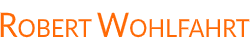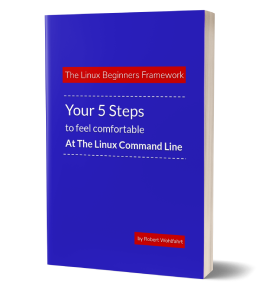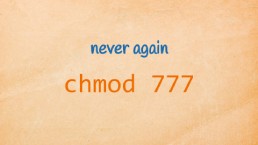Linux Distributions? What They Are and Which to Pick

When people for the first time dive into Linux, one of the most confusing things is that there isn’t just one Linux. Instead, you’ll find hundreds of so-called distributions (or distros) floating around.
So what exactly is a distribution, and why does it matter which one you use?
What is a Linux Distribution?
As described in “First things first: What’s Linux, anyway?”, a running Linux system consists of a few independent components:
- The Linux Kernel
This gives you hardware-abstraction, process-management, security isolation and so on. - The GNU-Tools
These provide you with a shell (the ”command line”) and the tools you need for daily tasks. - Other applications
Like user-applications, servers and any other software you can imagine running on a pc or server.
Now you could collect all these parts on your own from their developers websites (kernel.org, gnu.org, …), compile them for your CPU-architecture and bring them somehow onto a bootable disk.
If you really deeply want to this: Go to www.linuxfromscratch.org and follow the instructions.
This may be a lot of fun and you’ll learn a ton. But for the daily deployment of a Linux system, this won’t be the best way to go.
And this is, where a Linux distributor comes in to play: They bundle everything you need for a running system, add an installer and provide it to you on a bootable medium.
So a distribution is basically:
- The Linux kernel itself (sometimes slightly customized)
- A set of system libraries and tools (GNU utilities, shells, compilers, etc.)
- A package management system to install and update software in a convenient way
- A preselected bundle of applications (from web servers to desktop environments)
- Policies and defaults chosen by the distribution maintainers
Instead of you assembling all these pieces yourself, a distribution team does it for you, adds testing and updates, and makes sure everything fits together.
👉 Think of a distribution like a curated “bundle” of Linux plus tools, shaped with a certain philosophy or audience in mind.
So what are the differences?
The Two Big Families
Most Linux distributions today fall into one of two big “families” based on their software package format and package manager:
RPM-based distributions:
(base on the Red Hat Package Manager rpm and use .rpm packages)
- Red Hat Enterprise Linux (RHEL)
- Fedora
- CentOS Stream
- SUSE Linux Enterprise Server (SLES)
- openSUSE
- Oracle Linux
Debian-based distributions
(using .deb packages and the tool ‘dpkg’)
- Debian
- Ubuntu
- Linux Mint
- Kali Linux
- PureOS
The main differences in the various distributions:
Software Package formats and tools differ
This distinction is the most obvious: While you will use the tools rpm and dnf, yum, or zypperon RPM based distributions, Debian based distributions provide you with dpkg and apt or apt-get/apt-cache.
Configuration and software defaults vary
Every Linux distribution is just a collection of a Linux kernel and software components which are typically available independently from this specific distribution. So that at the end, you can literally use any Linux distribution for any use-case you can think of.
By choosing a certain distribution, you are choosing prepopulated software bundles and default configurations that can later be modified.
So while a “Kali Linux” is already prepared for running security tasks like network scanning and penetration tests, you can do the same with an Ubuntu Server system. Just add the needed software and you are ready to go.
The other way around, nothing hinders you to run a database system from your beloved “Kali Linux” desktop.
Support policies and release cycles follow different philosophies.
You may have noticed, that there are Linux distributions you need to pay for. Just like for instance RHEL or SLES.
And that’s mainly because two points you could benefit from:
👉 Direct support from distributor
With such a paid distribution, you’ll be able to contact the support team of the distribution if needed and get help within a pre-defined response time.
This can get super important if mission-critical servers do not behave the way they should.
👉 Longer timespan for patches and bug-fixes
If you install a critical server, you don’t want to upgrade the entire system to a newer version, if you need access to critical patches.
That doesn’t mean upgrading to a newer distribution version is hard. But newer releases can sometimes introduce breaking changes in your existing software stack. I’ve seen this more than once: a distribution upgrade breaking an application stack - simply because of changed defaults, modified configuration file layouts, or altered tooling.
Wouldn’t it be great, to use the same software version as long as possible while being able to receive bug-fixes and security patches?
This is exactly the thing the long lifespans of paid distributions give you.
Support for Third-Party Software
Another important difference between distributions is how well they are supported by third-party software vendors. Many commercial applications are officially tested and supported only on a small set of distributions. For example, Oracle Database is certified to run on Oracle Linux and sometimes on RHEL, but not on every distro. SAP HANA is supported mainly on SUSE Linux Enterprise Server (SLES) and RHEL. Even widely used enterprise tools may limit their support contracts to these “big name” distributions. While you can often make such software run elsewhere, using a non-certified distribution usually means you’re on your own if problems arise.
The Main Distributions You’ll Encounter
Here are the main players you’ll run into in real-world IT, with a side-by-side comparison.
I’ve marked the RPM-based distributions with “RPM”, and the Debian based with “DEB”.
Note: If you see “LTS” - this is a widely used phrase for “Long Term Support”. Sometimes you need to pay for LTS (RHEL), sometimes you just need to choose the right version (Ubuntu).
- Support: ~10 years (LTS)
- Focus: Enterprise servers, critical systems
- Notes: Paid support, widely used in corporations
- Support: ~6 months
- Focus: Developers, early adopters
- Notes: Cutting-edge; upstream for RHEL
- Support: ~10 years (LTS)
- Focus: Enterprise, especially SAP
- Notes: Strong in Europe; commercial support
- Support: ~18 months
- Focus: Developers, servers, desktops
- Notes: Community-driven; flexible stability vs. bleeding edge
- Support: ~3 years + 2 years LTS
- Focus: Servers, conservative setups
- Notes: Rock-solid stability
- Support: ~5 years (LTS) free, ~10 years with Pro subscription
- Focus: Desktops, servers, cloud
- Notes: Huge community + Canonical support
- Support: ~5 years LTS
- Focus: Desktop, ease of use
- Notes: Great for beginners switching from Windows
- Support: Rolling release
- Focus: Penetration testing, security
- Notes: Specialized tools preinstalled
Why This Matters for You
For newcomers, the sheer variety of distributions can feel overwhelming. But knowing that most distros fall into just two big families helps you cut through the noise.
- If you need third-party software that requires a certain distribution
→ use the one that’s officially supported. - If you want enterprise support
→ think RHEL, SLES or Ubuntu with PRO & support subscription - If you want developer-friendly and popular
→ Ubuntu is often the best choice. - If you want to experiment or use the latest features
→ Fedora or openSUSE give you exactly this. - If you want a workstation to just work
→ Linux Mint is often the smoothest start.
👉 The key is: all distributions are Linux under the hood. Once you learn one, switching later isn’t hard. But picking the right starting point can save you a lot of frustration.
Here is what to do next
If you followed me through this article, you certainly have realized that knowing some internals about how things are working at the Linux command line, can save you a lot of time and frustration.
And sometimes it’s just fun to leverage these powerful mechanics.
If you wanna know more about such “internal mechanisms” of the Linux command line - written especially for Linux beginners
have a look at “The Linux Beginners Framework”
In this framework I guide you through 5 simple steps to feel comfortable at the Linux command line.
This framework comes as a free pdf and you can get it here.
Wanna take an unfair advantage?
If it comes to working on the Linux command line - at the end of the day it is always about knowing the right tool for the right task.
And it is about knowing the tools that are most certainly available on the Linux system you are currently on.
To give you all the tools for your day-to-day work at the Linux command line, I have created “The ShellToolbox”.
This book gives you everything
- from the very basic commands, through
- everything you need for working with files and filesystems,
- managing processes,
- managing users and permissions, through
- software management,
- hardware analyses and
- simple shell-scripting to the tools you need for
- doing simple “networking stuff”.
Everything in one single, easy to read book. With explanations and example calls for illustration.
If you are interested, go to shelltoolbox.com and have a look (as long as it is available).